
Maybe you have been thinking about starting a blog for profit for awhile. You know you have things to share and say. Or you’ve read income reports and you are getting inspired to set up a blog and work from home. In this post, I’ll show you exactly how to start a WordPress blog step-by-step.
Can You Make Money with a Blog?
Starting a blog totally changed my life and allowed me to grow my online business by leaps and bounds. I went from starting out with a major debt to making thousands of dollars per month within two years all because of my blog. The best part is I get to do what I love while working from anywhere.
Starting a blog and making money from it is possible! I’m living proof. If you are wanting to start your own money-making blog, you can get set up for just a few dollars a month! Below I have included discounted pricing with our favorite host provider so you can set up your blog for cheap. When you sign up through our link, you will also receive a free domain name.
Click here to start a WordPress blog, then come back and use this tutorial for easy set-up directions. Plus I give you clear steps to set up your theme and install free plugins that will help make your blogging adventure so much easier.
If you have been wanting to start a WordPress blog, but want an affordable host, then choosing Bluehost may be your answer. I have been personally working with Bluehost for years and they have provided me with great customer service and reliable web hosting.
Blogging Income
Owning blogs has changed my life so much. When I started years ago, I never realized the potential of the online world. With the first business I started, which was a balloon and helium supply company, I created a blog and website. Within two years I was making $5000 a month from my business. Because of my blog, I was able to reach people all over the US and the world and people thought my little mom and pop company was a huge corporation. Within a few years, I was earning six figures and when I finally sold the website and business, it was making about $1 million dollars a year!
I went on to start three other blogs because I am passionate about helping others and I love writing. Now I am able to work from home, travel whenever I want, and do what I love. Blogging gives me a flexible schedule which allows me to live life to the fullest. I am absolutely loving life and I can’t believe this is all because I took a risk and started an online business years ago.
Start off right with a hosting provider for your blog
When I first started blogging, I thought I’d save money and so I went with a free blogging site. I regret that decision because there were so many limitations to what I could do with my website. Now looking back, I would definitely tell myself to pay the few dollars a month to use a hosting provider. It is so worth your money, and because it has more capabilities, you are more likely to have success with your blog.
Truly anyone can make money with a blog. I was able to get clear about my online business and make the money back that I paid for blog hosting very quickly. It is worth it to pay for blog hosting and start off on the right foot.
Bluehost has been ranked one of the top web hosting companies in 2019. You can get set up with them for as low as $2.95 a month (this low price is through my link only)! Also, when you sign up using my link, then you will get your domain for free if you purchase a hosting plan for 12 months or longer. I actually recommend signing up for this longer hosting plan through Bluehost anyway because it’s still affordable and you can save some money long-term. It will take you a good few months to get your blog content written and then six months to a year for Google to find your site, so I would suggest giving this at least a year to two years. The best value Bluehost offers is a 36-month plan which is how I continue to keep renewing with them.
Legitimate Reasons Why to Use a Host Provider Like Bluehost
Many people ask me if it’s okay to use a free blog provider such as Blogger/Blogspot. My simple answer is, “NO.” There are many reasons why I would suggest not going the free route.
If you are ever wanting to make money off of your blog, then it’s best to pay for hosting with a company like Bluehost.
In my case, I ended up selling my first blog, and I would not have been able to do that properly with a free site. You may not even be thinking about that right now, but a few years down the road, you will be kicking yourself that you didn’t get hosting.
Bluehost is extremely affordable and you can manage as many sites as you want all through your account with them. You will get a free domain when you sign up, but you can also purchase other domain names and have them point to all one site or you can create websites with each domain name if you prefer.
When you have hosting, you can run your own advertisements, affiliate links, and direct advertising. Making money with a site like Blogger is very difficult. I had a very hard time monetizing my websites this way. The reason for this is many advertisers simply won’t sign up with you if you are on a free platform. They don’t view free sites as professional or legitimate.
Many people also get confused about how to install and use WordPress
You don’t need to download WordPress separately first. Once you are signed up with Bluehost, a huge benefit is your WordPress install is included for free. Think of it this way, Bluehost helps you manage all your sites and site names. WordPress is what you will use to design your blog and write your posts.
I will show you very easily how to pick a Bluehost plan and then install WordPress and get a basic design created. Bluehost makes it very easy to create a blog in WordPress. They are one of the best host providers out there and they offer a guarantee. Their technical support has always been there for me.
If you ever get confused about how to set up your blog, picking a plan, or which pricing is best, just send me an email and I’d be happy to help you out. Don’t allow yourself to get stuck in this process. Reach out and ask me for help!
Click here to start the process and then come back to this page to follow along.
How to start a WordPress blog on Bluehost
Step 1: Decide on a Niche
Before you start a WordPress blog on Bluehost, you’ll want to pick a subject or theme that you are passionate about or won’t mind writing about for a long period of time. So I usually recommend you pick something that you are currently in the process of learning or just learned. This way, you can jot down all the questions you asked Google when you went to inquire about the subject! These questions will be the very same questions your visitors will use when they are searching for help. By writing blog posts directed to your audience’s needs, you are more likely to be found in search engines.
Step 2: Choose and Set Up Hosting with Bluehost
→ Click this link to purchase blog hosting with Bluehost. It will open in a new window (and then you can follow along with me here for step-by-step instructions to get you set up).
Once you know exactly what your niche will be for your blog, you are ready to move forward and select a hosting company. If you are aiming to have a profitable blog, you need to OWN your blog and self-host it. This means you need to purchase hosting, but don’t worry, it doesn’t have to be expensive! I will go over the plans below so toggle between your order pages and this post so I can help guide you every step of the way.
The pictures below are for demonstration and are NOT LINKS.
Click the green “Getting Started” Button.

Bluehost has three shared hosting plans (and they are offering a great discount through any links on this page!)
I recommend the Plus Plan or higher because you get more server space. If you are on the basic package, you are sharing server space with other websites, and it can cause problems. Also, the plus plan gets you unlimited sites (you may want to create more sites as you get the hang of building websites). Domain privacy is also included in the Plus plan which is an added bonus. Domain privacy hides your personal information from appearing online in the ‘Whois’ database. Later in this setup, you will have the option to choose the term of the package, and you will get a discount with Bluehost if you choose a longer-term such as three years.
Click the green ‘Select’ button for the package you choose.

Step 3: Choose and Register Your Domain
Your domain name is your www.blogname.com. PICK ONE YOU LOVE and will work with your niche. This is sometimes the hardest part of starting a blog. You want to name to be memorable and easy to type. It would also help if the keyword for your niche was in the domain name as this could possibly help your rankings in search engines.
I recommend doing a little research before you just pick a domain name on the next step. You can try typing in domain names in another webpage to see what’s available. You can also try https://instantdomainsearch.com to find available domains. It’s a free service and worth taking a little time.
I also suggest making sure the name is not licensed or trademarked already and that it’s available on social media accounts. You don’t want to secure this domain name to find out that someone already has the Facebook, Twitter, and Instagram handles to your domain name!
Once you figure out a great name, type it in the new domain box.

Step 4: Enter Your Contact Info
Next, you will simply enter your contact info.

Below this, you will see the package and payment info. Use the dropdown to select the term of the package you want.
Uncheck any package extras. You can always add these later.


Once you click the ‘Submit’ button, you will be taken to a password setup page. Choose a password you will remember and is something no one would guess and click ‘Next.’

Step 5: Sign in to Bluehost
Once you are all signed up and have selected your password, you can sign in to Bluehost for the first time. They may ask you if you would like to do-it-yourself or have a team set up your site for you. Choose ‘Do-It-Yourself,’ as we are going to walk through the basic setup here.
Step 6: Install WordPress
Once you sign in, you should see your Bluehost dashboard.

Click on either ‘Home’ or ‘cpanel’ and then scroll down to where you see an icon that says ‘Wordpress Install.’
It may look like either of these:


Step 7: WordPress Install
Now you are ready to start a WordPress blog on Bluehost. Click on the icon that says “Install WordPress” and you will be taken to a WordPress Install page.

Give your site a name. Fill out the admin username with something you remember. Fill out your email and password and click ‘Next’ to install.
If you are not taken to this WordPress Install page above, you can always go to Bluehost and click on ‘WordPress Tools’ in the top blue bar. Then click on ‘New Install’ on the left. Select the domain and fill out the site title and admin info.

WordPress will install. You might be taken to a page to choose a theme. You can choose a free theme now or once we log into your dashboard.
Once WordPress is finished installing, you can log into your dashboard.
Step 8: Log in to your WordPress Dashboard
Once WordPress is finished installing, you can log into your dashboard. An easy way to access this dashboard from any computer is to type in:
www.yourdomainname.com/wp-admin
The login will look like this:

Step 9: Welcome to your WordPress Dashboard
You are now ready to start a WordPress blog on Bluehost. Welcome to the WordPress Dashboard of your site. This is the background of your website. It is where you create pages, posts, and make decisions about the appearance of your site. You can also add plugins here to link up your email provider and set up other nifty services.

Step 10: Site Security
The only other thing to note about your new website is that you have the option of upgrading your site security. You are given a free security certificate (SSL certificate) which enables your site to be read on most browsers now. The domain will show https:// in front of your domain name once it is secure. If your site is showing that it is not secure, simply log into Bluehost and click on ‘WordPress Tools’ at the top.
You can add or update the free SSL certificate there under ‘Security.’ Or you can go back to Bluehost and find the icon that says ‘SSL.’
You can select your domain here and then add the free certificate. I have had update problems with my website due to the certificate expiring, so you may want to sign up to have the alert sent to you when the certificate expires.
If you run into problems with your Bluehost account
If you ever experience problems with your site, simply start a chat with the Bluehost Help Team and they will ask you questions and walk you through possible solutions. Be persistent about having them check the servers and such. Many times, they are quick to place the blame on something I did, but when I fully explain what’s happening, they often reset a server, and then my site comes back to normal.
Remember, the tech world, like everything else, will have its fair share of glitches and problems. Be patient and ask for help. Then wait overnight to see if things reset. I have always had success with Bluehost’s support people.
Moving Forward with the Setup of Your WordPress Site in Bluehost
CONGRATS! You have a self-hosted website and your very own little piece of the internet, where you will create something amazing. And, if you do it right, you will inspire your readers, connect with new friends and make lots of money along the way!
It’s gonna be awesome, and I’m so excited for you!
You will have to work on the design and produce high-quality content, of course, but you get to make it yours. Good luck!
If you sign up for Bluehost, but you are confused for any reason (such as how to set it up, picking a plan, pricing, etc.), you can always send me an email and I can help you out. That’s what I’m here for so don’t be afraid to send an email to Mandy at BePassionateAndProsper@yahoo.com
Here are some general tips to help you navigate WordPress:
- All of your navigation is on the left-hand side in your dashboard.
- You can create new posts by clicking on “Posts”
- Images and videos can be added by clicking on “Media”
- If you would like to include things like social media buttons or a search box to the sidebar or footer, you can go to “Appearance” then “Widgets”
- If you are looking for a way to send newsletters or emails to your readers, I recommend Mailchimp
- You can continue with the design of your blog by selecting a “Theme.” Genesis is always a favorite among bloggers. I use Genesis on my blogs, and I highly recommend it. There are also free themes through WordPress you can use. Simply go to “Appearance” on the left-hand side and click on “Themes.” Then activate whichever one you are interested in.
- If your goal with your blog is to make money, I highly recommend checking out my favorite online course for bloggers, Making Sense of Affiliate Marketing. This course helped me learn how to sign up for and include affiliate links throughout my blogs to make income. If you’re a blogger (even if you’re a new blogger!), then you NEED this course.
Do you have a blog? Are you using Bluehost already? Please share your blogging setup questions below!
Pin this Post


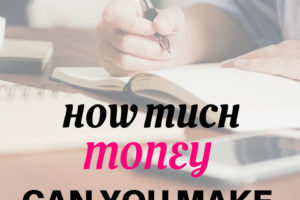


28 Comments
Leave your reply.